📖 Afaqy Knowledge Base / Tepra / IVMS / Dashboard
The Dashboard module is a visual representation of key vehicle activity metrics, helping users easily monitor and report fleet behavior. It can be considered a simplified, graphical version of the Reports module.
With this module, you can:
- Visualize vehicle data such as speed, mileage, and engine usage.
- Create dashboards that group multiple charts.
- Track key metrics for selected vehicles or groups.
Overview
The module is divided into two main sections:
- Dashboards: A container or group of charts.
- Charts: The actual visual representation of a specific metric for selected assets.

Dashboards and charts are displayed in a card layout:
AFAQY Dashboard
The AFAQY Dashboard is a system-generated dashboard created and maintained by Afaqy. It includes pre-designed charts that aim to assist you in daily fleet monitoring.
- The charts in this dashboard cover essential metrics such as motion and connection status.
- Unique Feature: You can click on any chart within this dashboard to open a breakdown view of the metric per vehicle status type. This allows for detailed comparison and pinpointing specific vehicles of interest.

Afaqy plans on enhancing this dashboard periodically by adding new insightful charts to further support your operational needs.
Creating a dashboard
- Click the + button at the top right of the Dashboard screen.
- Enter the Dashboard Name in English and Arabic.
- Upload an Image to help recognize it later.
- Click Save to create the dashboard.
Dashboard Actions
Clicking on the ![]() icon enables you to:
icon enables you to:
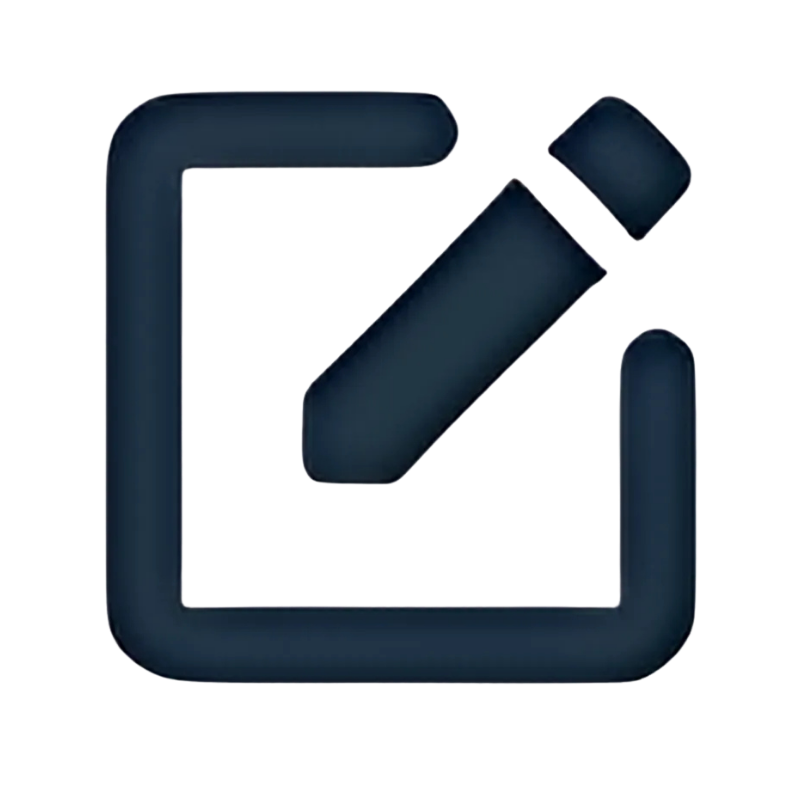 Edit
Edit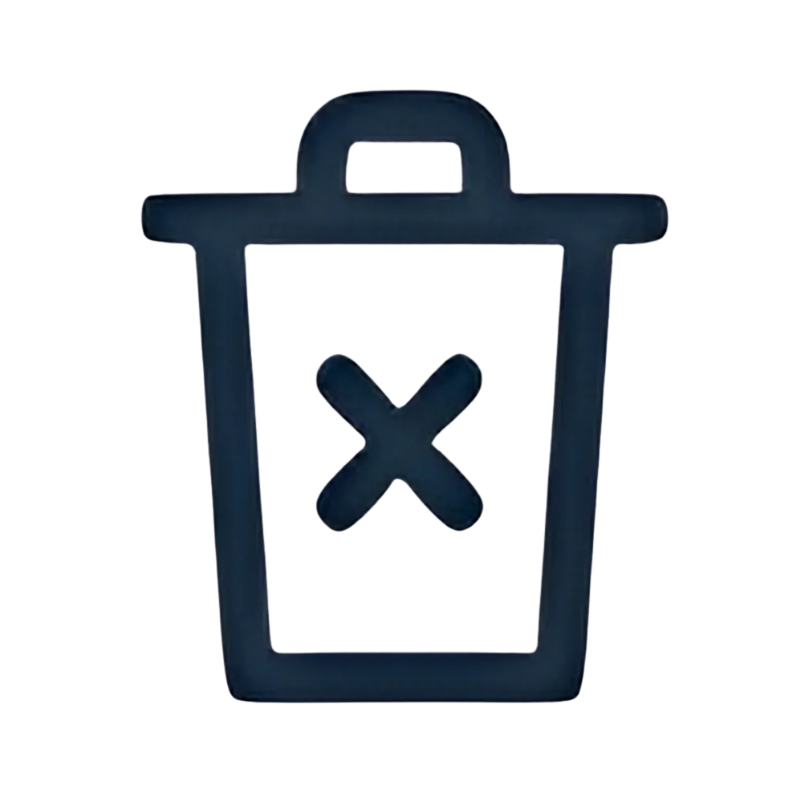 Delete
Delete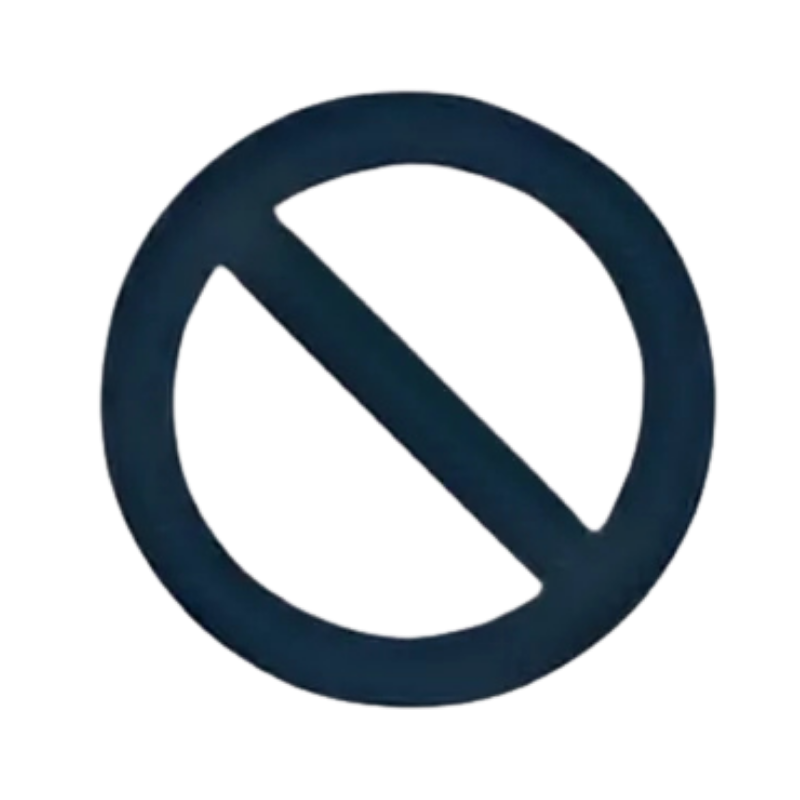 Disable
DisableNow you can add charts to this dashboard.


Creating a chart
- From within the dashboard, click Create a new chart or the + sign.
- Choose:
- Data Type: Currently limited to Assets.
- Asset Type: Currently limited to Vehicles.
- Statistic to track: Choose one of the following:
- Maximum Speed
- Average Speed
- Mileage
- Engine Hours
- Date Range: Select up to 7 days.
- Shape Type: Pick the preferred layout.
- Click Next then select the vehicles you want to analyze.
- Click Save to finalize.


Chart Actions
Clicking on the ![]() icon enables you to:
icon enables you to:
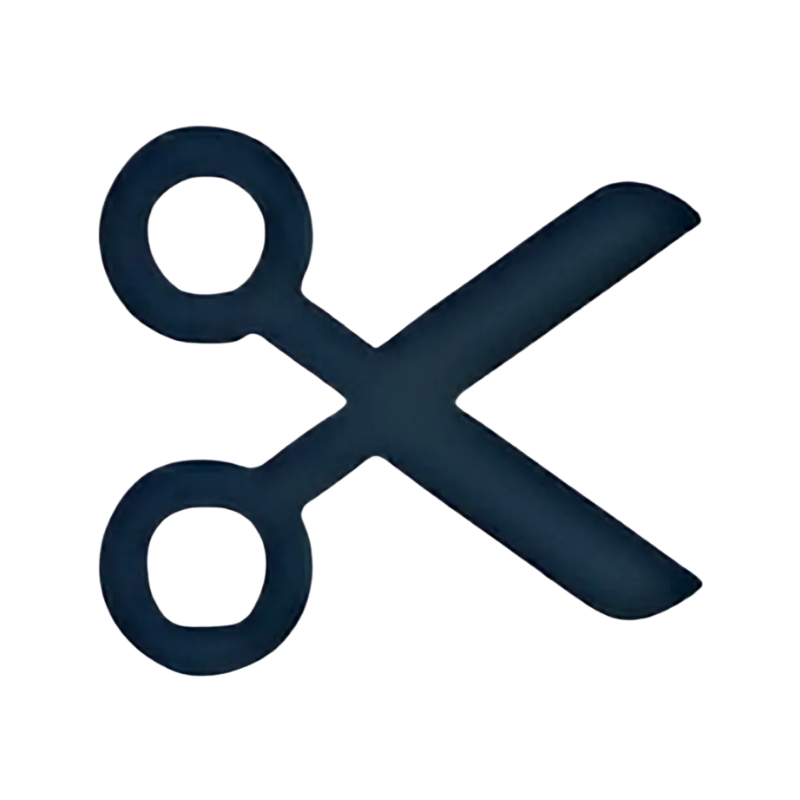 Move to
Move to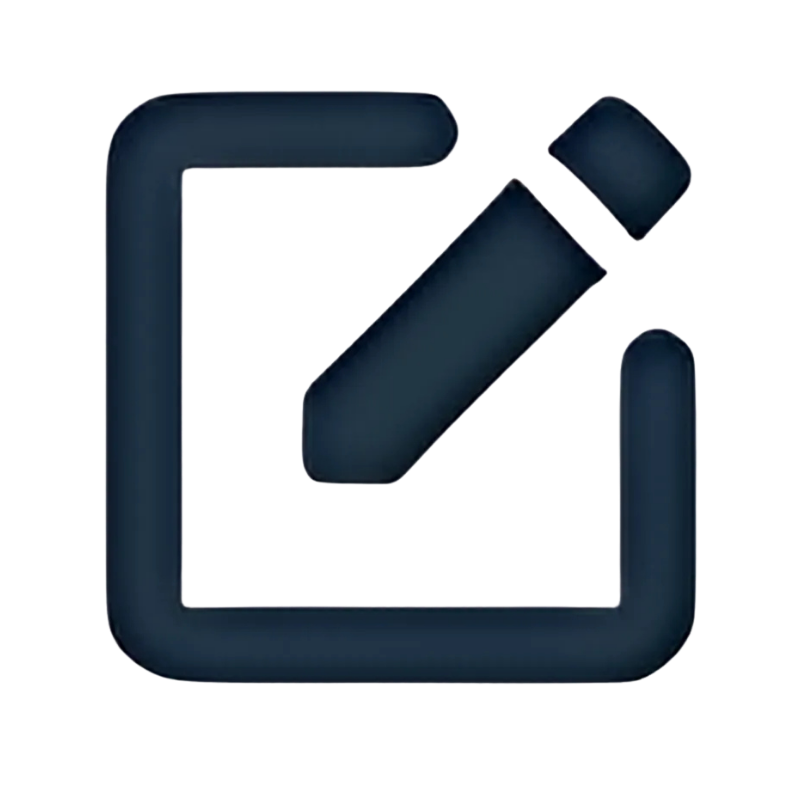 Edit
Edit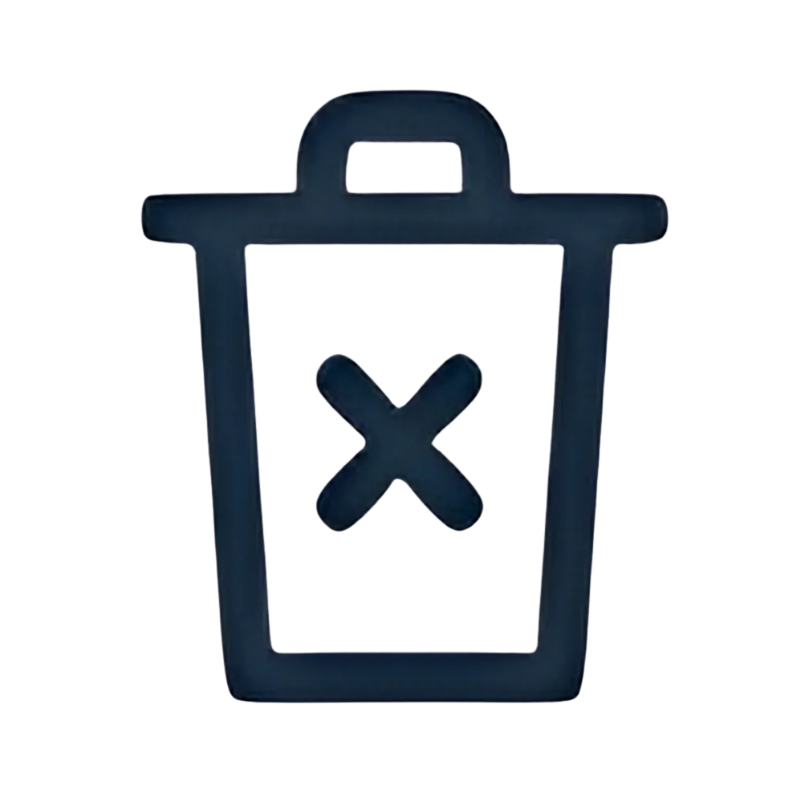 Delete
Delete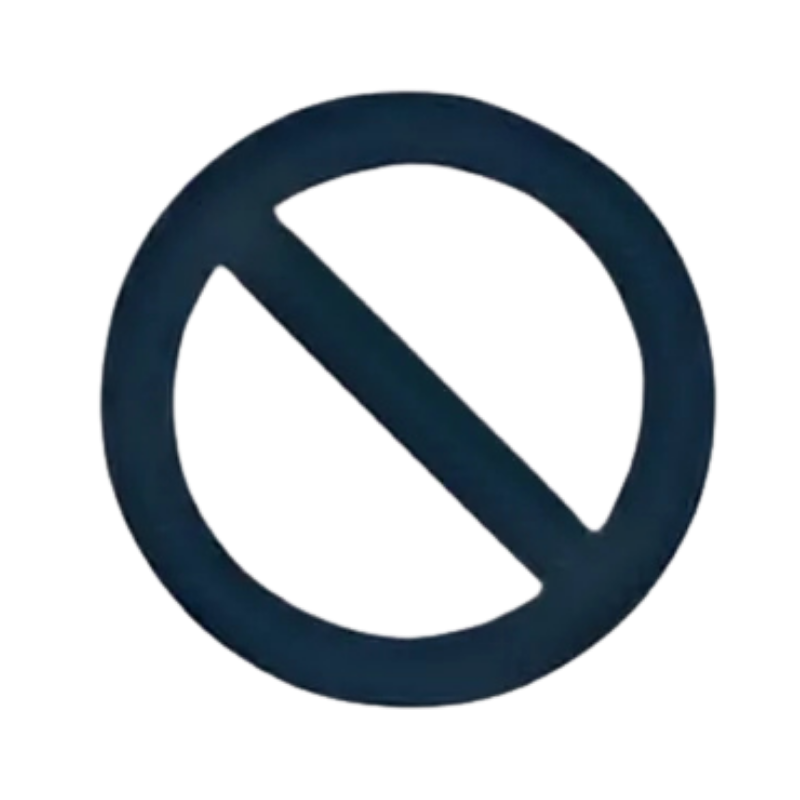 Disable
Disable
Dashboard Tools
Search by dashboard name.
Sort the dashboards in your preferred order.
Export the dashboards to XLS, XLSX, or CSV.
/w=3840,quality=90,fit=scale-down)
