📖 Afaqy Knowledge Base / Tepra / IVMS / Reports
The Reports module in IVMS enables you to achieve three core goals:
- Generate reports instantly for selected vehicles with customizable options.
- Schedule reports to be automatically created at future times.
- Analyze report usage to gain insights about the frequency and configuration of your most used reports.
To begin generating reports, first identify the type of report you need and its unique features, then create a template to save its configuration for future reuse.
Report Categories
Summary Reports
Summary Report
This report provides high-level details on what a vehicle has done over the last several days or weeks. The Summary Report presents data on a per-vehicle, per-day basis over the selected time frame. You can view this report in the system or export it.
Report Input
- Summary By: None (View each record in a single row), Days, Weeks, Months
- Duration Format: Days or Hours
- Time Limitation: Filter by specific days and time periods

Vehicle Activity Reports

Movement Report
The movement report provides a breakdown of the number of visits to selected locations by asset or driver for the date range selected. This report is useful in assisting with route planning.
Report Input:
- Min & Max Duration
- Min & Max Mileage
- Min & Max Speed
Trips Report
This report is focused mainly on generating details of trips, such as where the trip began, where it ended, how long it lasted, what distance was passed during the trip and where exactly those trips occurred for more accurate reporting.
Report Input:
- Min & Max Duration
- Min & Max Mileage
- Time Limitation
- Incomplete Interval: Show & Cut Off, Don’t Show, Show & Mark as Incomplete
Engine Hours Report
Engine hour data helps businesses monitor the wear and tear on their vehicles, even when the vehicle is stationary. With engine hour information, fleet managers can set up preventive maintenance, track idling time, and ensure accurate billing for equipment use.
Report Input:
- Min & Max Duration
- Min & Max Mileage
- Time Limitation
Zones Activity Reports
Geofences Report
This report identifies time spent at geofences (also known as zones) that have been set up within IVMS. This information helps you monitor the frequency and duration of visits to those key locations.
Report Input:
- Min & Max Duration
- Min & Max Mileage
- Time Limitation
- Incomplete Interval:
- Show & Cut Off: Display the vehicle in the report and end its activity at the report generation time.
- Don’t Show: Exclude the vehicle from the report if the activity is still ongoing.
- Show & Mark as Incomplete: Include the vehicle and indicate the activity was incomplete.

Templates Tab
The Templates screen helps you:
- Identify all available report categories and types.
- Understand each report’s goal through a short brief.
- Quickly create templates, reports, or schedules with the + button.
- Search for specific reports or templates.
- View statistics about:
How many times each report has been generated.
is the number of generated reports.
How many templates exist for each report.
is the number of created templates.
Templates are reusable profiles that store your report settings, such as selected vehicles, date range, columns, and filters. For instance, a “Weekly Speed Report” template could include speed, odometer, and vehicle group.
Creating a report template
Each report template supports customized inputs, including:
- The report’s output fields.
- Units, Drivers, Geofences, and Trailers (depending on the report’s nature).
- Report timeframes and intervals.
- Value filters (e.g., speed, mileage, duration)
Follow these steps to create a new report template:
- Navigate to the templates tab.
- Select a report category and click on the + sign next to the report type.
- Choose Template from the selection.
- Name the report template.
- Configure the report fields, assets, timeframe, and filtering options.
- Click Save to store the report template.
Reports Tab
If you're new to IVMS, this screen may appear empty until your first report is created.

Users can:
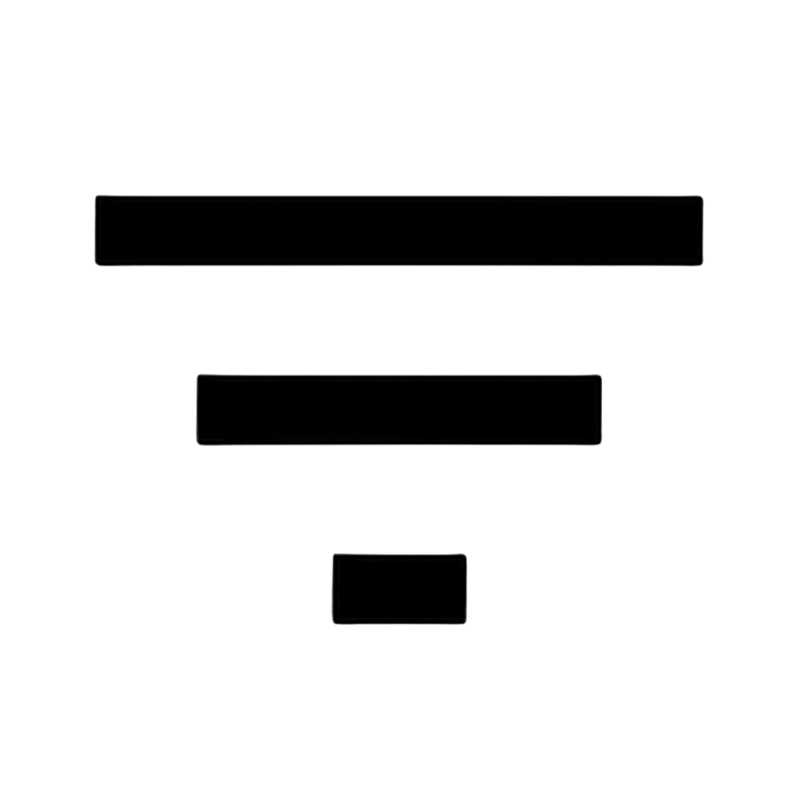 Filter by report type or template
Filter by report type or template 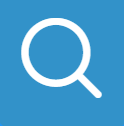 Search by report name
Search by report name
- Sort by date
- Retry failed reports
New reports are labeled  until opened.
until opened.
Generating a report
- Click on the + sign located at the top right of the reports tab.
- Select the report category and type from the left sidebar.
- Name the report.
- Select a template (optional).
- Configure the report fields, assets, timeframe, and filtering options.
- Click Save.
Report Actions
Next to each report, a set of action buttons allows users to:
Scheduled Tab

The Scheduled screen functions like a receptionist, managing all your future reports. You can:
- Set up recurring report schedules.
- Track how many reports were generated from each schedule.
- Search, view, or edit schedules.
Scheduling a report
- Click on the + sign located at the top right of the schedule tab.
- Select the report category and type from the left panel.
- Enter a Schedule Name.
- Select the Template.
- Choose the Starting & Ending Schedule date range.
- Set the Execution Time (e.g., 07:12 AM).
- Choose Sending Time: Daily, Weekly (select days), or Monthly (select days).
- Enable Include Current to add data up to the report execution time (optional).
- Enter one or multiple Emails to receive the generated report.
- Click Save.

Example:
If you set a weekly schedule from 00:00 to 23:59 with execution at 7:00 AM:
- With Include Current OFF, the report will cover the previous day(s) up to 23:59.
- With Include Current ON, the report includes data from the start of the day up to 7:00 AM on the current execution day.
/w=3840,quality=90,fit=scale-down)
