📖 Afaqy Knowledge Base / Tepra / IVMS / Tracking
CONTENTSIntroductionTepra ConnectTepra CoreIVMSFleet
‣
‣
‣
‣
‣
The Tracking module in IVMS allows users to replay historical movement of vehicles and analyze trips, stops, and speed patterns. It is essential for route validation, incident verification, and performance audits.
Tracking supports multiple route visualizations and offers real-time controls for event and data inspection.
The system supports tracking sessions for up to 7 days per search.
Generating a track
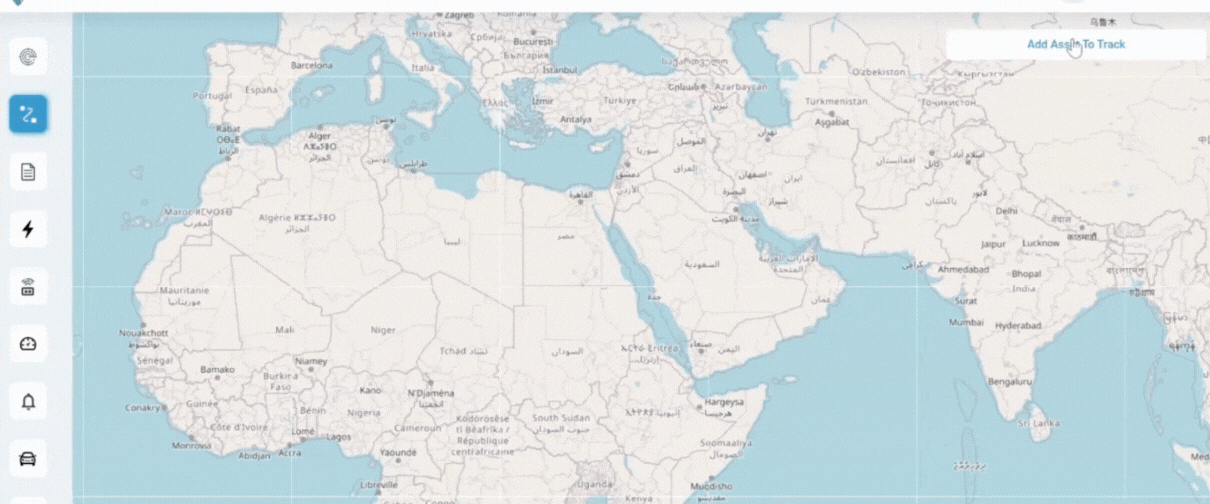
- Click on Add Asset To Track.
- Select the desired vehicle(s) by typing the name or plate number.
- Specify the start and end dates and times.
- Choose one of the three Route Coloring that best matches your investigative needs:
- Define Route Size (optional).
- Select the route’s color by clicking this icon
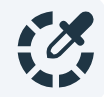 (optional).
(optional). - Click Track to load trips for the specified duration.
‣
‣
‣
You can add and track up to 10 vehicles simultaneously while easily showing or hiding each one as needed.
Tracking Cards
Once trips are loaded, they appear in structured cards.
Each card reflects a single trip showcasing:
- Vehicle Name
- Start Date & Time
- End Date & Time
- Total Duration
- Points
- Stops
- Parkings
- Total Distance
Click  on any trip card to edit or delete it.
on any trip card to edit or delete it.

Tracking Tools
‣
Play
‣
Route Options
‣
Focus on Map
‣
/w=3840,quality=90,fit=scale-down)
