📖 Afaqy Knowledge Base / AVL / Geofences Management
The main objective of creating a digital replica for the crucial zones on the AVL system is to enable full control with all ease. This section allows you to manage geofences by performing various tasks, such as importing new geofences, assigning them to users, creating geofences groups, and more.
Importing Geofences
To streamline the process and avoid creating geofences manually one by one, users can import them in bulk by following these steps:
Note: The same bulk import process is also available for creating Geofence Groups and Markers, following similar steps and using their respective templates.
Accessing Geofences
To manage user access rights to geofences and enable users to utilize AVL capabilities, the admin has two methods:
Note: The same access management methods can also be used for Geofence Groups and Markers, allowing admins to assign or unassign users in a similar way.
Geofences Groups
Users can organize geofences into groups based on specific criteria, streamlining management and access control. Geofence groups allow admin users to assign permissions to multiple geofences at once and generate group-based reports. However, the group creator must have access rights to all included geofences.
The geofence groups list displays all created groups and enables the following actions:
 Extra
Extra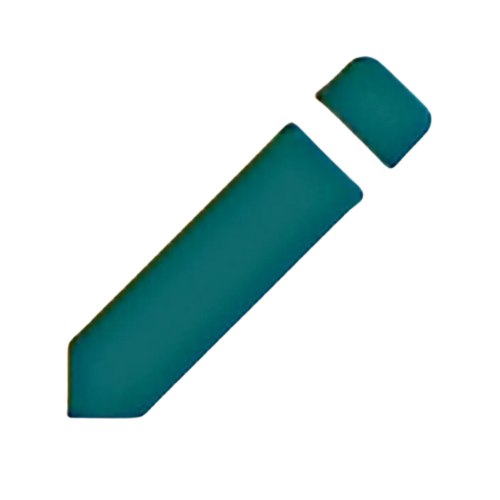 Edit
Edit  Copy
Copy  Delete
Delete
Creating Groups
To create a geofence group, perform the following steps:
- Switch to the Geofences Groups tab.
- Click the + icon.
- Specify the group name.
- If necessary, configure the Access tab.
- Click Save to finalize group creation.
- Head back to the Geofences tab.
- For a new geofence, click the + icon, then navigate to the Geofence Group field. For an existing geofence, click the
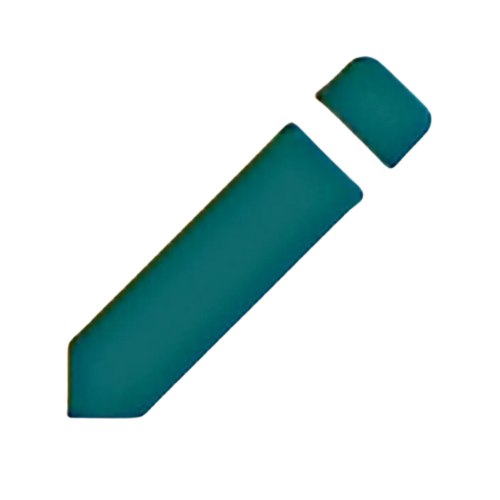 icon in the corresponding geofence’s row and proceed to the Geofence Group field.
icon in the corresponding geofence’s row and proceed to the Geofence Group field. - Select the desired group from the drop down list.
- Click Save to finalize adding the geofence to a geofence group.


Using Groups
Geofence groups enhance reporting efficiency by organizing multiple zones into logical categories, making it easier to analyze location-based activities and trigger relevant notifications. For example, you can group delivery hubs, service centers, and restricted areas into separate categories. This allows you to generate reports that cover entire operational zones at once, rather than reviewing each geofence separately. It streamlines analysis, automates alerts, and supports better decision-making for location-specific operations.

Exporting Geofences
To empower data management and analysis, users can easily export the data of geofences, geofences groups, or markers by following these steps:
- Click the
.png) icon located in the table header of the respective tab.
icon located in the table header of the respective tab. - Select your desired export format, such as XLS, XLSX, or CSV, depending on your analysis needs.

