📖 Afaqy Knowledge Base / AVL / Units
A unit refers to any vehicle, equipment, individual, animal, or other movable or stationary object being monitored.
The Units section features a map and a table listing all created units that can be tracked within the monitoring system. This section allows you to customize units by performing various tasks, such as creating new units, configuring their profiles, setting shipment details, and more.

1
2
3
4
5
6
7 | Homepage Button
Navigation Sidebar
Current Section
Notifications Button
Full-Screen Button
Manage Account Button
Sub-User(s) List | 8
9
10
11
12
13
14 | Units Tab (Default)
Unit Groups Tab
Refresh Button
Add New
List Trashed Button
Export Data Button Import Data Button | 15
16
17
18
19
20
21 | Customize Grid Columns
Map View Button
Monitoring / Total
Stopping Units
Moving Units
Updates Button Time O'clock |
Selecting Columns
To choose columns that display additional details about the units, click the  icon located in the table header. The Units section includes the following columns:
icon located in the table header. The Units section includes the following columns:
Wasl Status: Shows if the unit is already linked to WASL platform or not
Column | Description |
# | The sequence number of the unit in the table (Indelible). |
Multiple Select | The option to select multiple units in the table simultaneously for bulk actions. |
Icon | The icon selected for the unit. |
Name | The unit’s name specified in the main properties of the unit (Indelible). |
Creator | The user who created the unit. |
Owner | The account owner to which the unit is assigned. |
IMEI | The International Mobile Equipment Identity of the device (Key Identifier). |
SIM Number | The phone number of the SIM card installed in the device. |
SIM Serial | The unique serial number of the SIM card installed in the device. |
Device Serial | The serial number of the tracking device used in the unit. |
Wasl Status | The compliance status of the unit with Wasl integration standards. |
Driver | The driver associated with the unit. |
Trailer | The trailer associated with the unit. |
Actions | The available actions that can be performed on the unit include editing, deleting, setting the status, assigning the unit to a user, unassigning it from a user, binding a driver to the unit, and binding a trailer to the unit. |
Creating a unit
- Click on the + icon to add a new unit.

- Select the device type (e.g., GPS or Fixed Unit).
- Enter the unit's name (typically corresponding to the plate number).
- Specify the Device Protocol, which serves as a decoder for signals received from the assigned device.
- Input the IMEI, which functions as the device's unique identifier.
- Provide additional details, including the Operation Code, Device Password, Device Serial, SIM Card Number, and SIM Card Serial.
- Specify the Odometer reading (total kilometers traveled by the unit) using one of the following methods:
- GPS: Manually enter the total kilometers (typically provided by the technician during device installation).
- CAN.Bus: The odometer value is automatically retrieved and recorded in the system.
- Specify the Engine Hours (total hours the engine has been operational) using one of the following methods:
- ACC: Manually enter the total engine hours.
- CAN.Bus: The engine hours are automatically retrieved and recorded in the system.
- Click Save to finalize.
Creating a sensor
A sensor is a device that collects data relevant to the unit, such as temperature, humidity, motion, or environmental conditions. It detects and measures physical parameters from the surrounding environment, providing valuable information for processing and decision-making by the unit. The data gathered by the sensor can be used for various purposes, including monitoring, control, and analysis.
On the Sensors tab of the unit properties, you can create, edit, and delete sensors (this feature is available for admin users only). For example, let’s walk through the process of creating an odometer sensor to track the distance traveled by a unit:
- For a new unit, press the + icon, then click on the Sensors tab. For an existing unit, press the
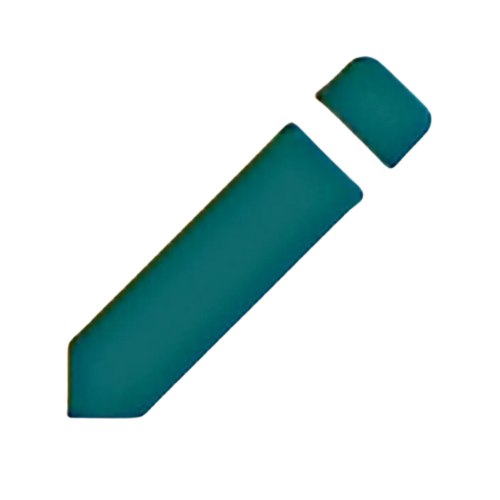 icon in the specified unit's row, then navigate to the Sensors tab.
icon in the specified unit's row, then navigate to the Sensors tab. - Click the Add New Sensor button.

- Define Sensor Details
- Enter a Name for the sensor.
- Select the Sensor Type from the dropdown menu and configure its corresponding Parameters based on the Care Team's documentation.
- Set the Expected Result Type
- Choose the appropriate Result Type (e.g., Value, Percentage, or Code-Value Pairs).
- For this example, select Value.
- Specify the Measurement Unit
- Define the Measurement Unit for the sensor.
- In our example, use KM.
- Add a Conversion Formula
- Input the formula required to convert the sensor’s output into the desired measurement unit.
- For this example, the formula is * 0.005.
/w=2048,quality=90,fit=scale-down)
- Click Save to finalize the sensor setup.
Creating a command
A command is a request sent to the unit to perform a specific action, such as turning the AC on, blocking the engine, etc.
On the Commands tab, you can create and configure commands to be sent to the unit. For example, let’s walk through the process of creating a command to start the unit’s engine:
- For a new unit, press the + icon, then click on the Commands tab. For an existing unit, press the
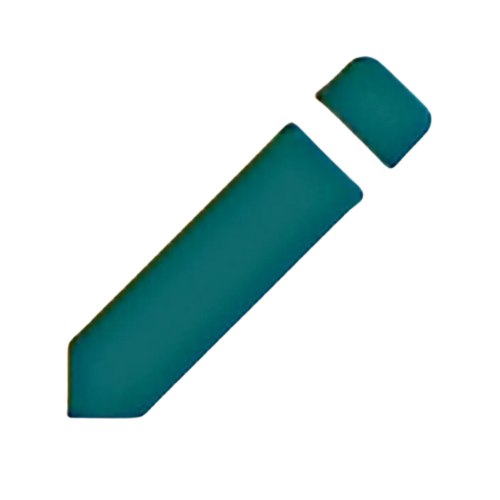 icon in the specified unit's row, then navigate to the Commands tab.
icon in the specified unit's row, then navigate to the Commands tab.

- Click the Add New Command button.
- Define Command Details:
- Enter a Name for the command.
- Select the Command Type and the Channel (Auto, SMS, GPRS, or Both).

- Click Save to finalize the command setup.

