📖 Afaqy Knowledge Base / AVL / Introduction / Map
The map is accessible in every section and typically occupies most of the screen. It can display units and their traces, geofences, and other elements.
You can adjust the map size with the work area by dragging the map scale slider left or right, which is positioned between the map and the work area.
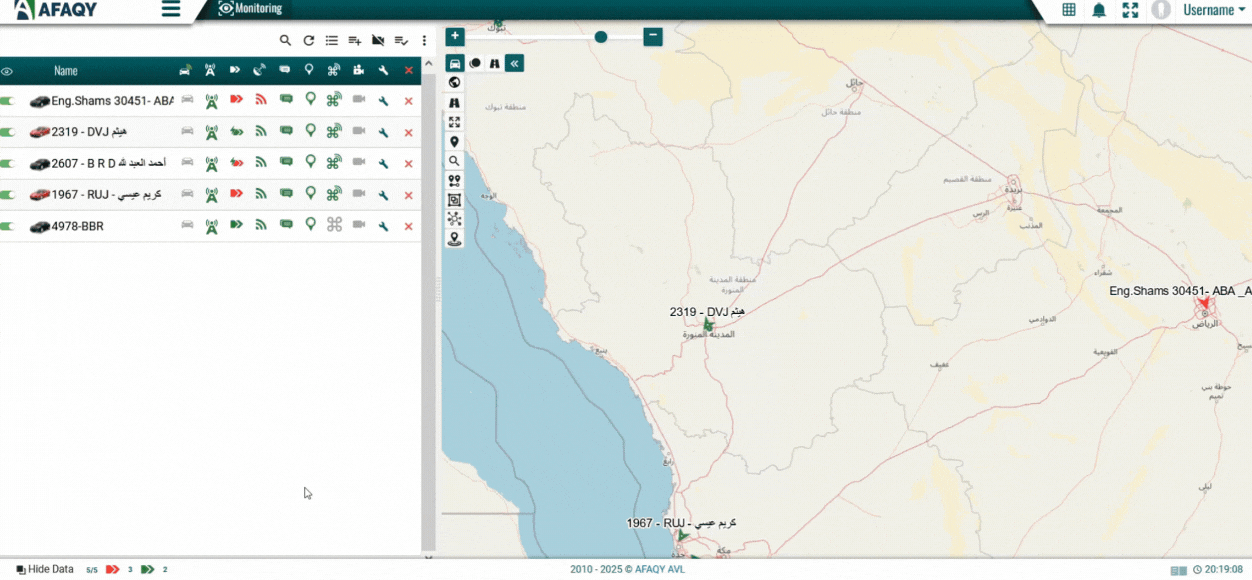
To maximize the map view, you can completely hide the work area by clicking the Hide Data button at the bottom left of the screen, or switch to full-screen mode by pressing  .
.
Map Navigation
To move around the map, left click anywhere and drag it in the direction you want to go.
Zooming the map
There are several methods described below that you can use to scale the map:
- Using the buttons on the map
- Using the mouse scroll wheel
- Using a double-click
On the right side of the map, you'll find the + and - buttons, along with a slider, enabling you to zoom in or out. The center of the map remains fixed and does not shift its position.
Adjusting the zoom level with the mouse scroll wheel is even more convenient. Scroll up to zoom in and scroll down to zoom out. Position the cursor over the desired area to keep it in view as the scale changes.
Double-click anywhere on the map to zoom in on that location.
Controlling Layers
To manage the visible layers on the map, use the Layers Control icon  located in the top left corner, which expands into the following layers:
located in the top left corner, which expands into the following layers:
Icon





Action
Show / Hide Units
Show / Hide Markers
Show / Hide Geofences
Show / Hide Customers
Show / Hide Tracking
Selecting Map Style
To change the map's base layer, click the Change Map Style icon  in the upper left corner of the map.
in the upper left corner of the map.
The map selection menu is divided into two sections: the upper section contains base layer options, including Open Street Map, Google Road Map, Google Satellite, and Google Hybrid, while the lower section provides additional informational layers, such as Google Traffic.
/w=2048,quality=90,fit=scale-down)
Identifying Motion State
To identify the unit's motion state on the map, refer to the following:
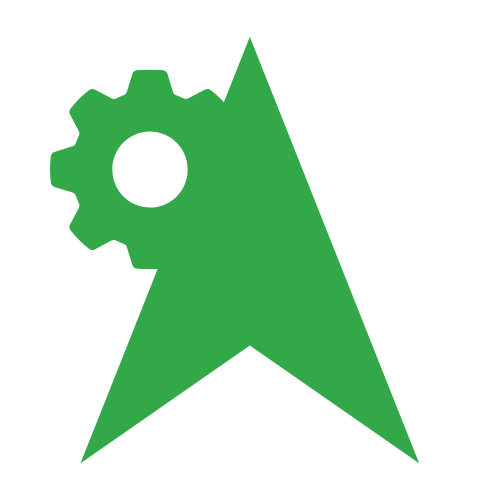 The unit is moving with the engine on.
The unit is moving with the engine on.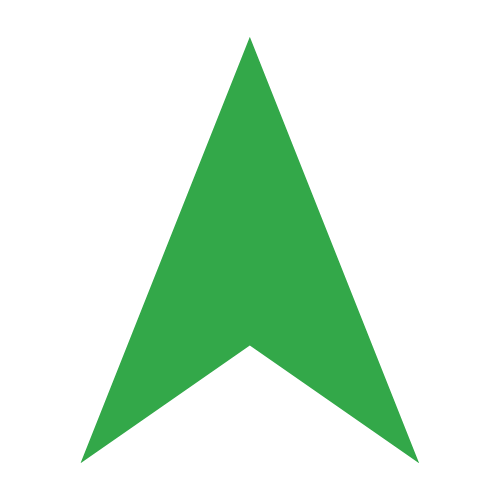 The unit is moving with the engine off (towed).
The unit is moving with the engine off (towed).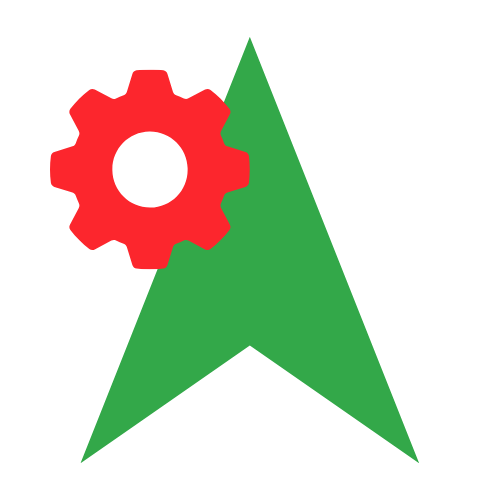 The unit is stationary with the engine on.
The unit is stationary with the engine on.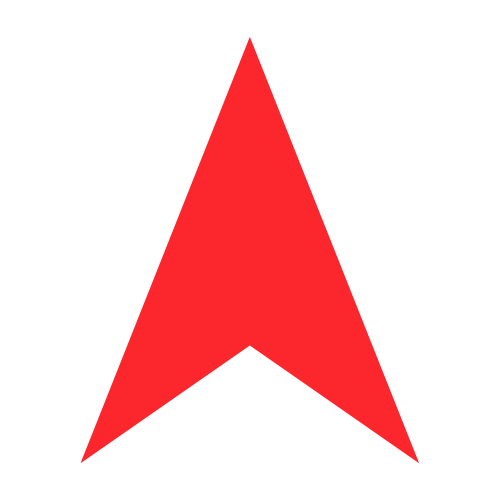 The unit is stationary with the engine off.
The unit is stationary with the engine off.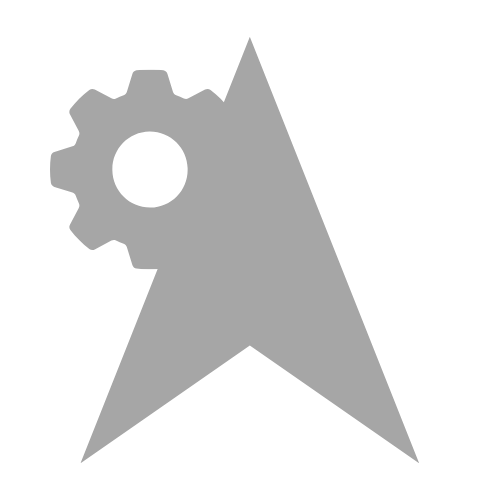 The unit was moving.
The unit was moving.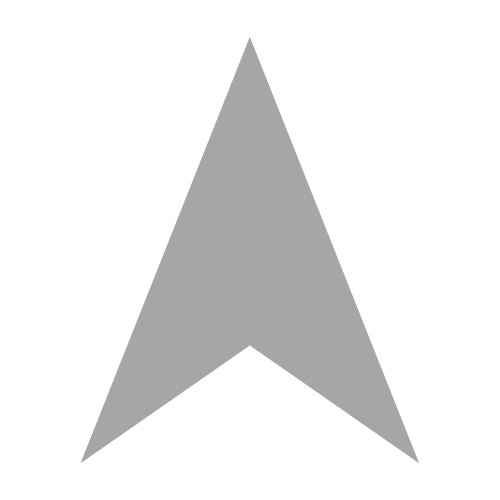 The unit was stationary.
The unit was stationary.
Map Tools
The map tools menu is located on the left side of the map. The following tools may be available on the map, depending on your access rights:

.svg)